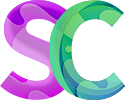Below you will find screenshots showing a typical setup of Microsoft Authenticator on a phone.
The number generated for verification (in this example, 51) is random.
TIPS:
- Make sure you do download Microsoft Authenticator and not a third party app not created by Microsoft.
- No matter how you start the process (QR code or “pair your account to the app by clicking this link”), just make sure you continue to finish the additional steps (screenshot 3, 4 and 5). These steps are essential to activate the process as they establish the trust between your device and the Microsoft Authenticator app.
- If your phone is too old, keep in mind you can use another device (tablet, parental phone…) as two factor authentication is only required outside school.
- In Microsoft Authenticator, under settings, you can enable cloud backup. This will help if you change or lose your device.
- If you have changed phone or deleted authenticator and can not recover your settings, then come to IT (M26) to reset your account.